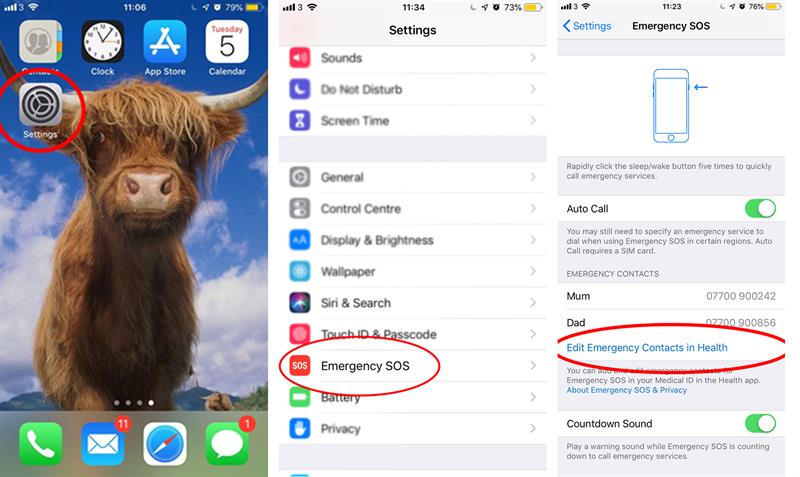Use these click links to jump to a particular section:
Emergency SOS
Time to set up: 5mins
1. Go to: Settings > Emergency SOS > Edit Emergency Contacts in Health
2. This will take you to your medical ID profile which you can EDIT (top right side of screen) to include any important medical conditions, medications or allergies. Scroll down and tap + to add an emergency contact.
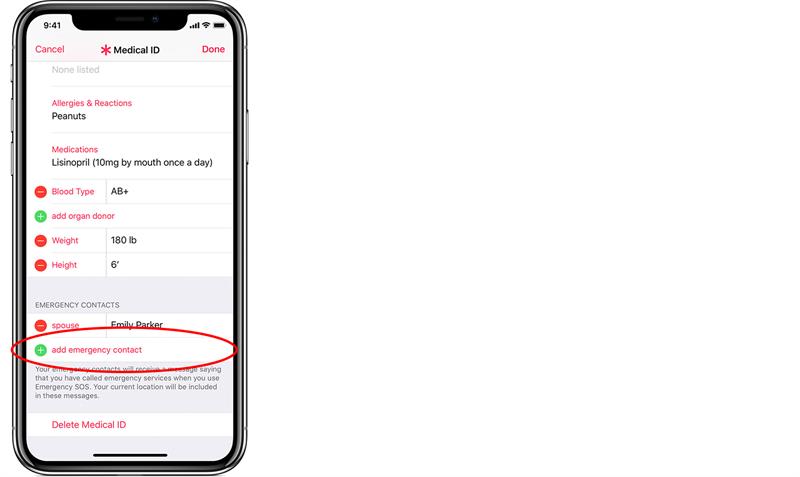
3. Tap a contact, add their relationship and tap DONE to save your changes.
4. Tap the side button (sleep/wake) rapidly 5 times to make an emergency call.
5. Drag the Emergency SOS slider across to call the emergency services.
6. Once the call ends, your phone will send your emergency contacts a text message with your current location (unless you cancel). Your contacts will be updated if your location changes.
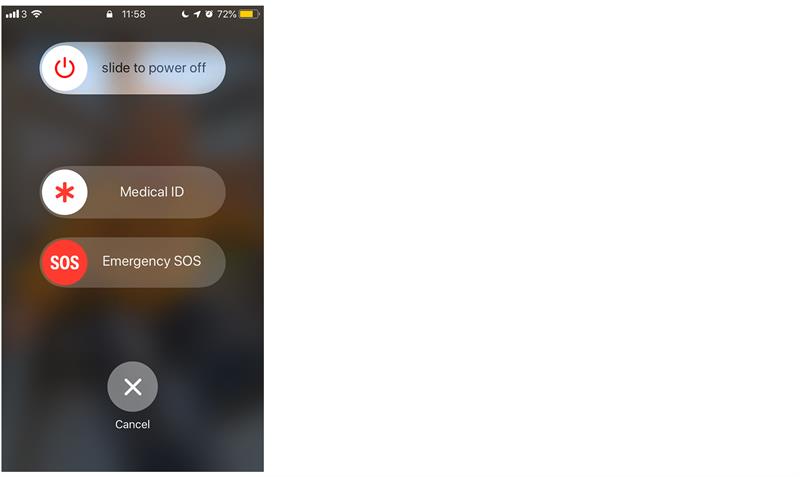
Voice activation - call 999 using your voice
Time to set up: 5mins
1. Check that your voice assistant (iPhone uses ‘Siri’) is turned on:
Settings > Siri & Search > Listen for “Hey Siri” – slide on
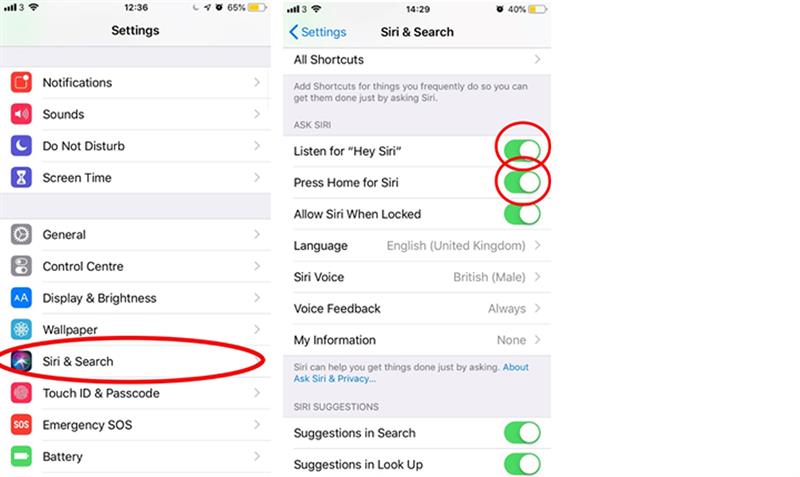
If this feature is not already turned on, follow the steps on the screen to set up “Hey Siri” and pair it with your voice.
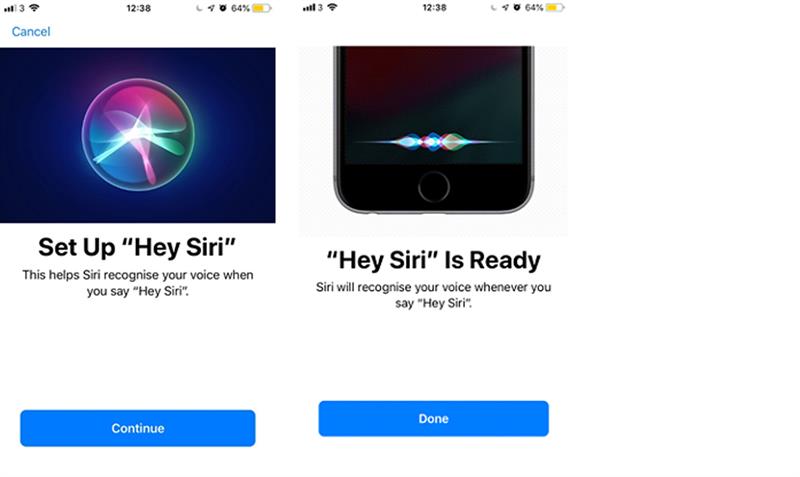
2. You can now summon ‘Siri’ by saying “Hey Siri”.
Only in an emergency follow this by asking Siri to “dial 999”.
*Don’t be tempted to try this out or you may unintentionally call the emergency services.
Register your phone - text 999 in an emergency
Time to set up: 3 mins
1. Text the word ‘register’ to 999.
2. You will receive an automated text from ‘999. Read and reply with the word ‘yes’ to complete registration.
3. You will receive another automated text to confirm your phone is now registered.
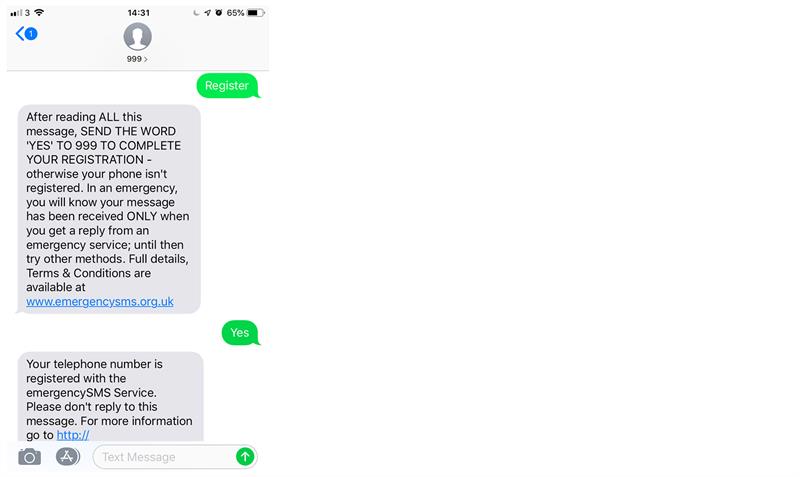
Texting 999 in an emergency:
1. Send a text to 999 briefly stating: which emergency service you need, what the emergency is and where the emergency is – be precise as possible.
Example: Ambulance. Man with leg trapped in machinery. Shed on right, Meadow Farm, Brook Lane, Kenilworth, CV8 2TZ.
2. The emergency service will then either reply asking for more information or tell you that help is on the way. It will normally take about two minutes to get a reply. If you don’t get a reply within three mins, try again or find other ways of getting help.
Share your location with friends and family
Time to set up: 5-10 mins
If you want to share your location with people using different operating systems, you all need to download and use the same app – such as WhatsApp. Be clear that employees are not obliged to share their location and it is recommended that users disable their location at the end of the working day to protect privacy.
1. Download WhatsApp from the App Store (it’s free) and follow the instructions on screen to set it up.
2. Open the app and select the chats tab from the bottom of the screen.
If you want to share your location with a group of people, follow the steps below to set up a group. If you want to share your location with one person, create a chat with that person and skip to step 6.
3. Tap on the compose icon (top right hand side of screen) and select new group. Search for and select contacts to add to the group, then tap next.
4. Type in a group subject (e.g. Meadow Farm, or Smith family chat) which is the name of the group everyone will be able to see.
5. Tap Create when you’re finished. Members of the group will be notified they’ve been added to the group.
6. To share your location, tap on the + at the bottom left of the screen. This will bring up five options – select Location.
7. Tap the top option: Share your live location. You can now select how long you want to share your live location for (15 mins, 1 hour, or 8 hours).
Return to the chat to stop sharing your live location at any time.
Once the specified time period has ended your location will no longer be shared.
Don't rely on location sharing to pinpoint to a precise location. It will provide a general idea of location, useful if working across a large area.
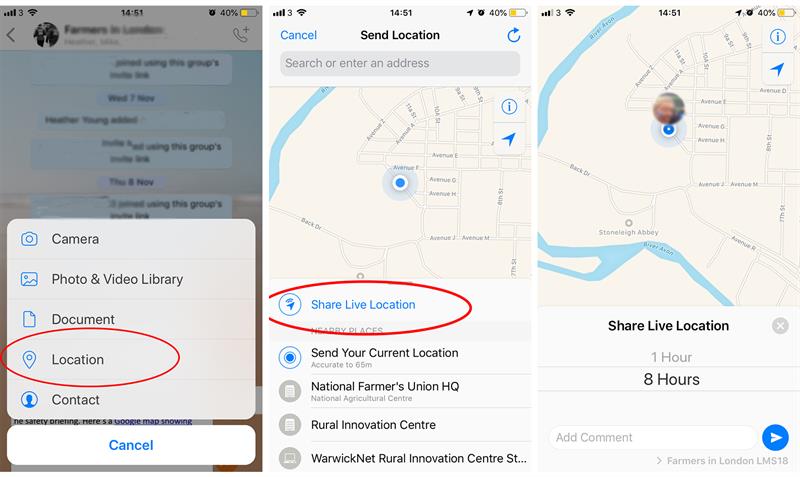
Find Friends (iPhone only)
Find Friends is a location sharing app that works slightly differently to WhatsApp. It's only available for the iOS (iPhone) operating system.
1. Download Find Friends app from the App Store (it’s free) and tell the people you want to share your location with to download it as well.
2. When it asks to access your location when you are using the app, tap Allow.
3. Tap ‘Add Friends’. Start typing the name of the contact you want to add and select their name.
4. Tap ‘Send’ (right hand corner).
5. Select whether you want to share your location for one hour, until the end of the day, or indefinitely.
6. The recipient will receive a notification that you want to share your location with them. They will be invited to share their location back.
7. Disable your location at the end of the working day. Go into the app at the start of the working day and re-share your location.